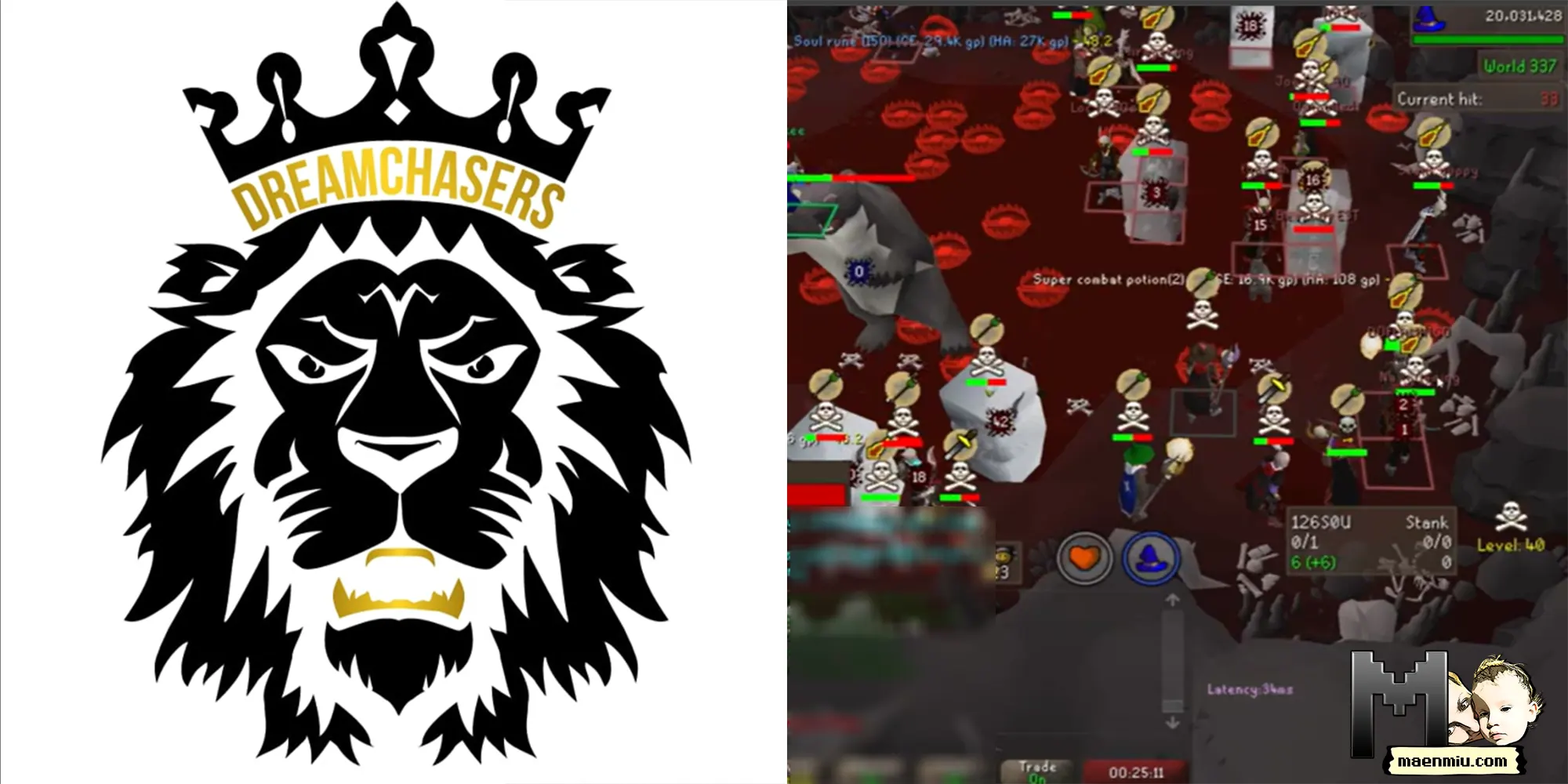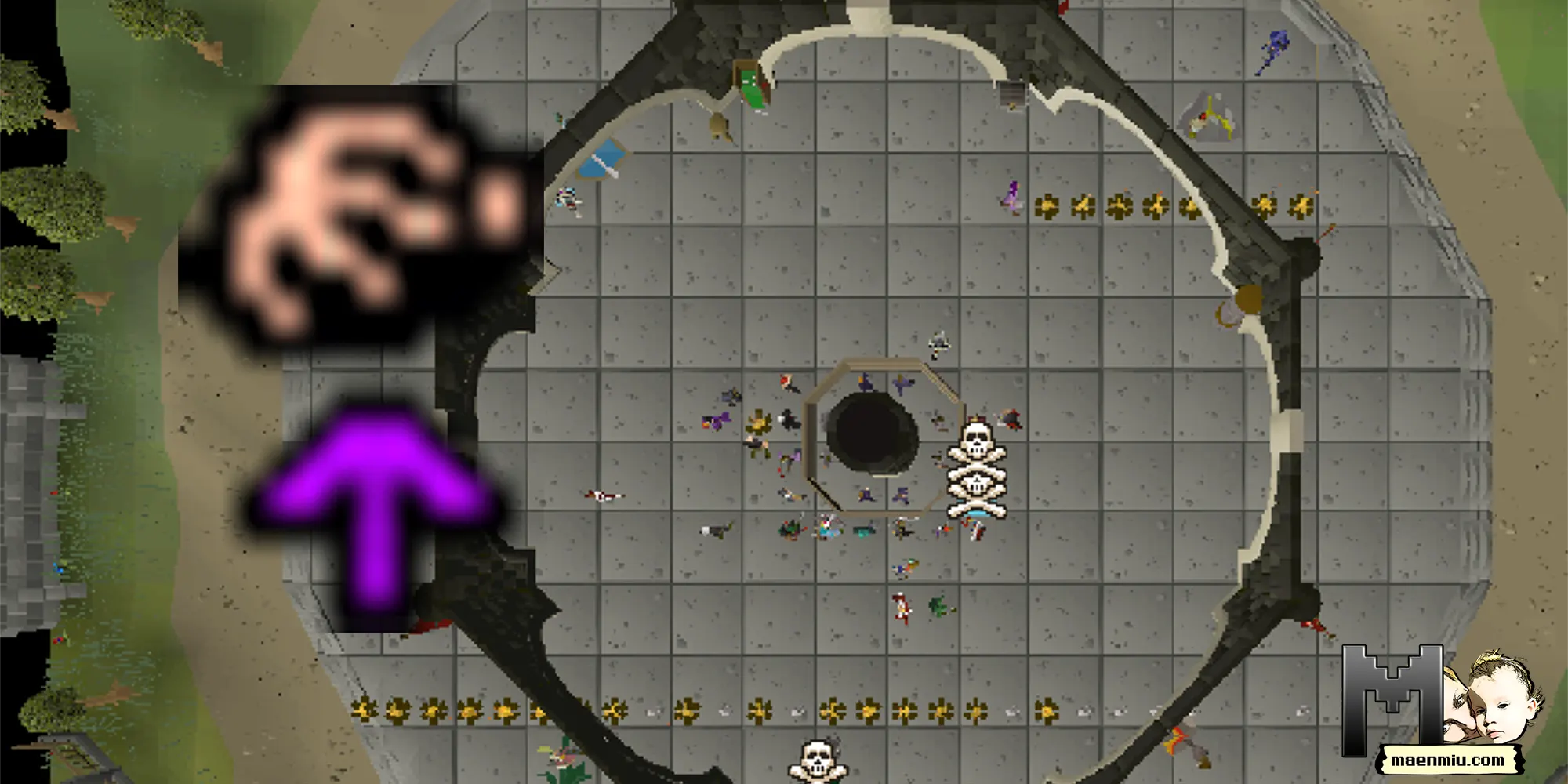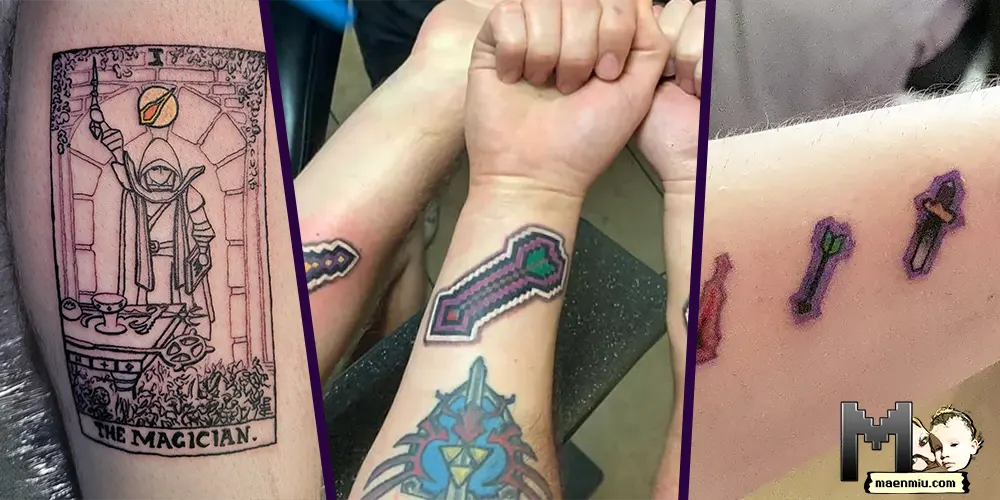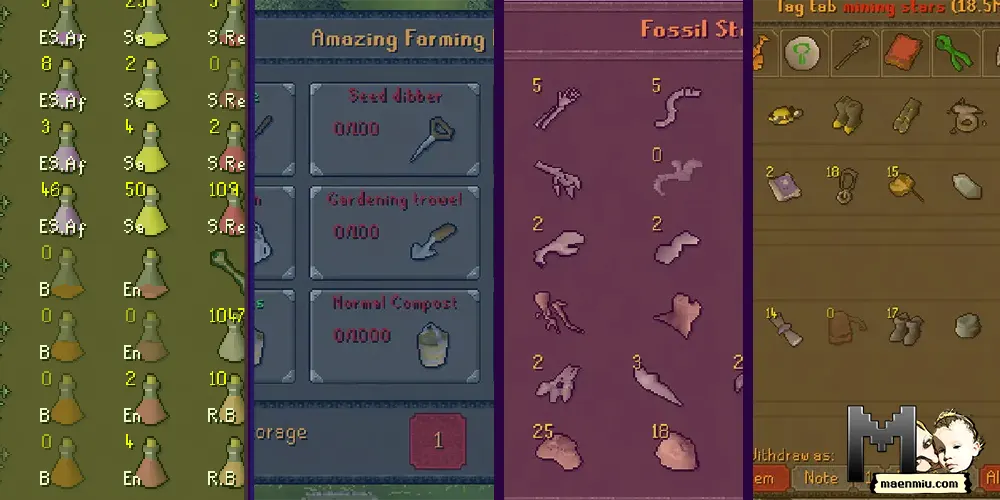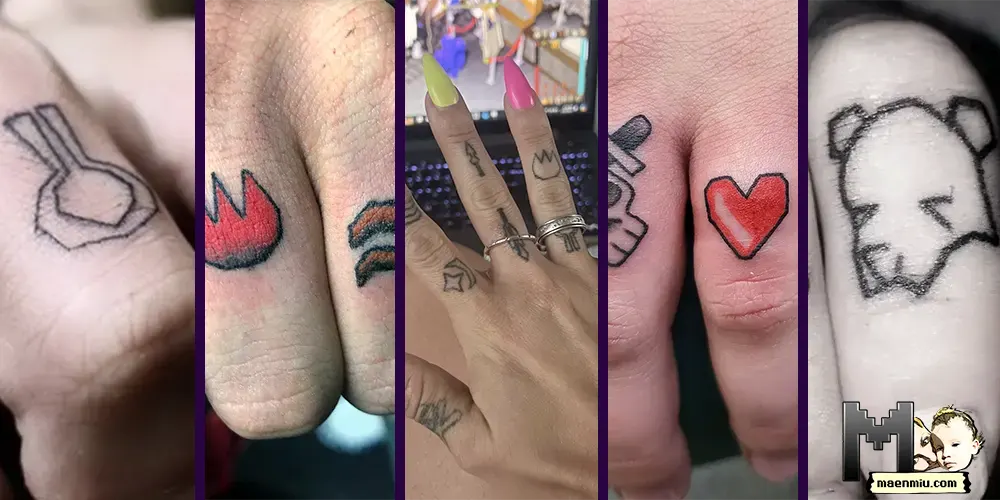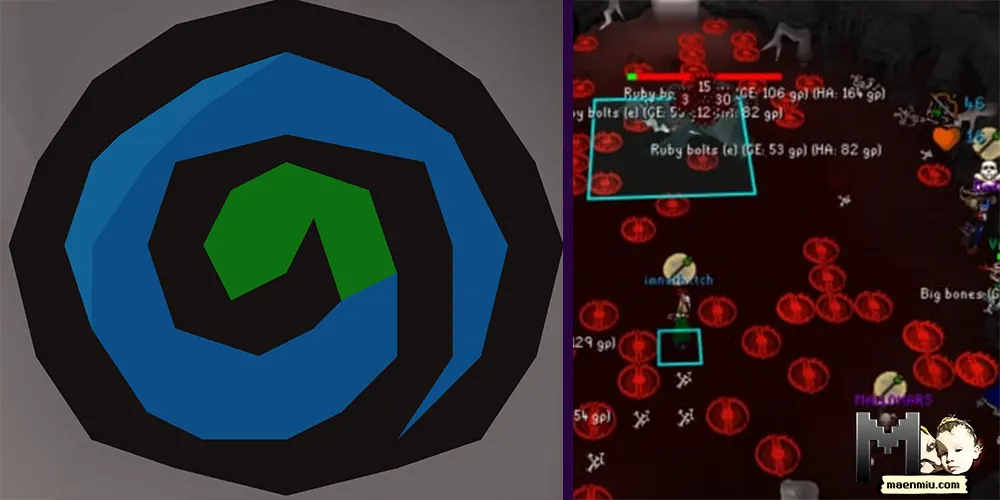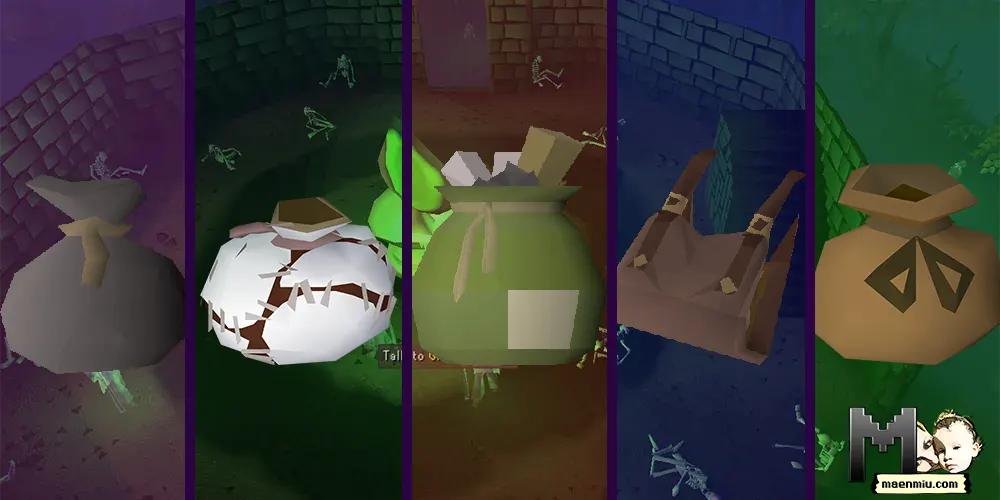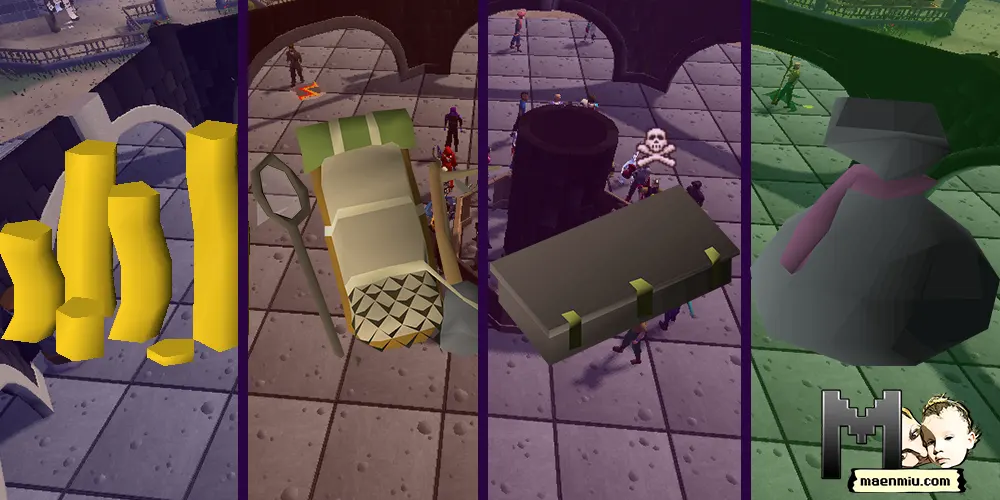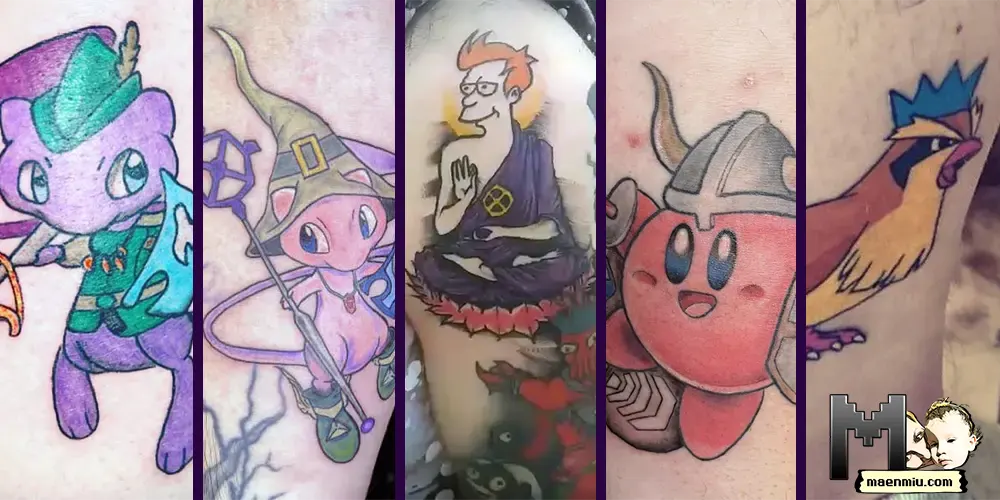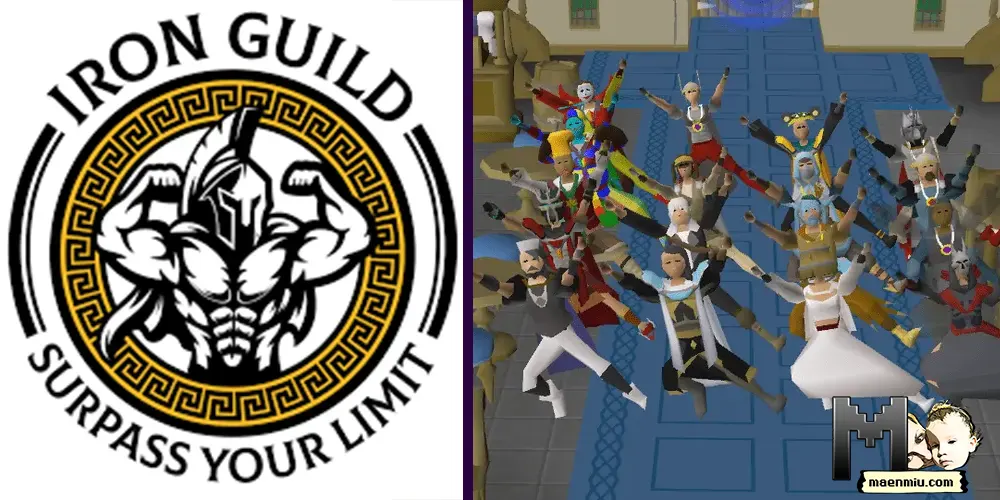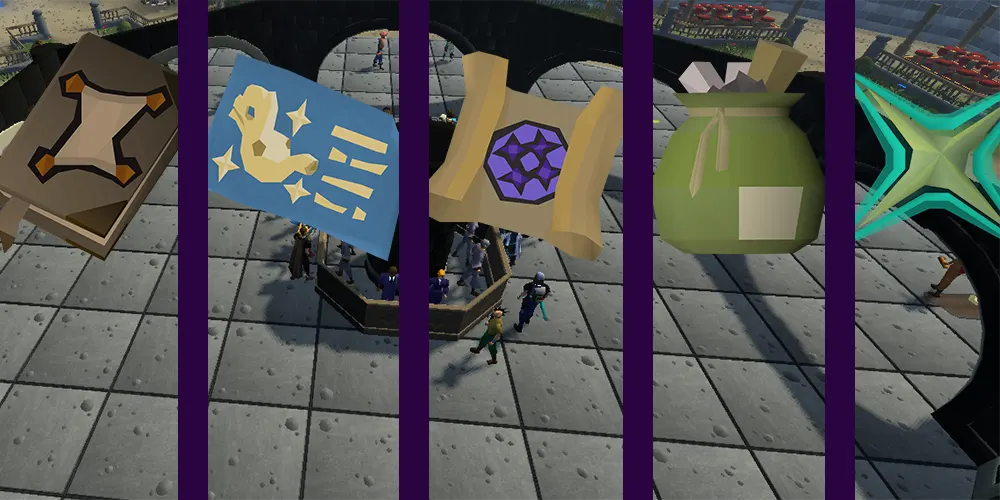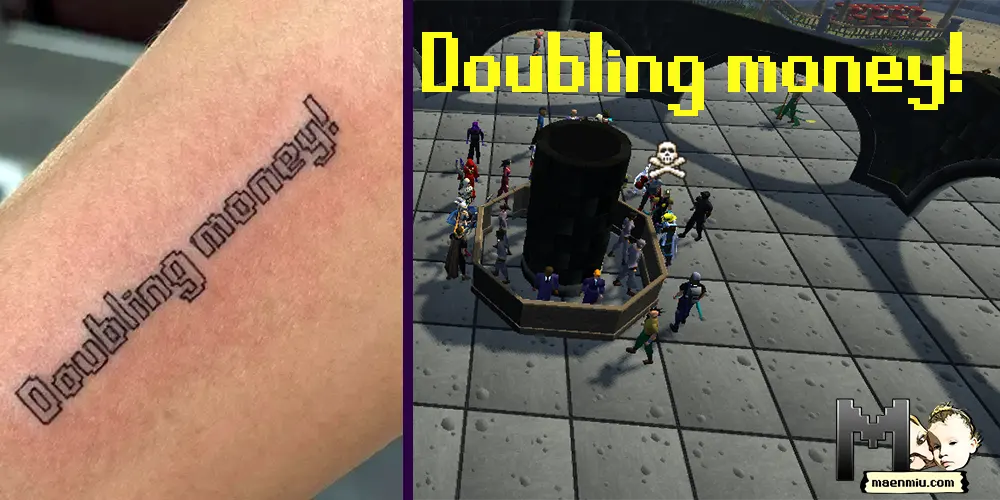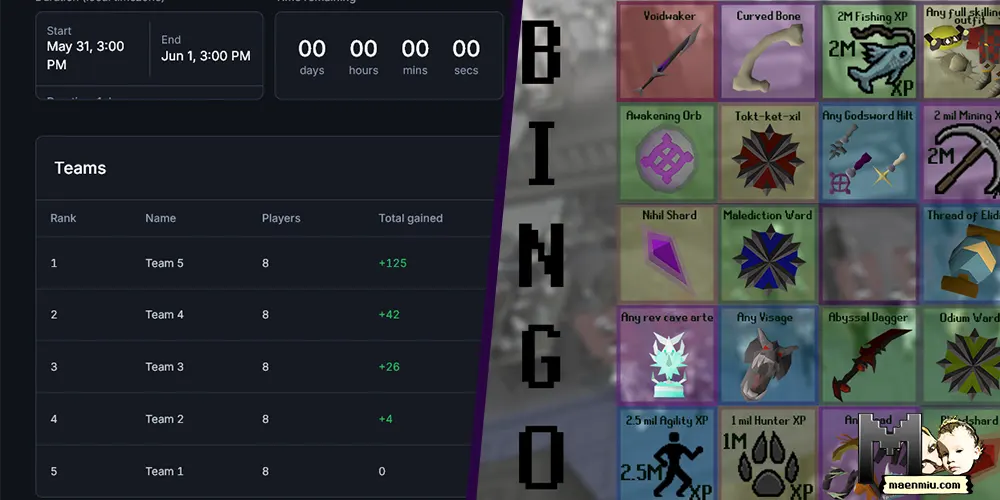
WOM is an amazing tool for clan competitions like Skill of the Week (SotW) or Boss of the Week (BotW), but it can also be used to create team based competitions. This makes it an invaluable tool for certain BINGO events that include more than RNG tiles. Organizers can add KC or XP tiles to any BINGO event to diversify a bit and use WOM to automatically track the progress of each team, after setting it up.
You might like
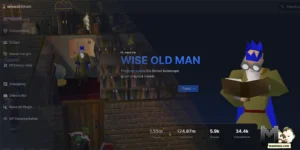
Setting up team competitions in WOM
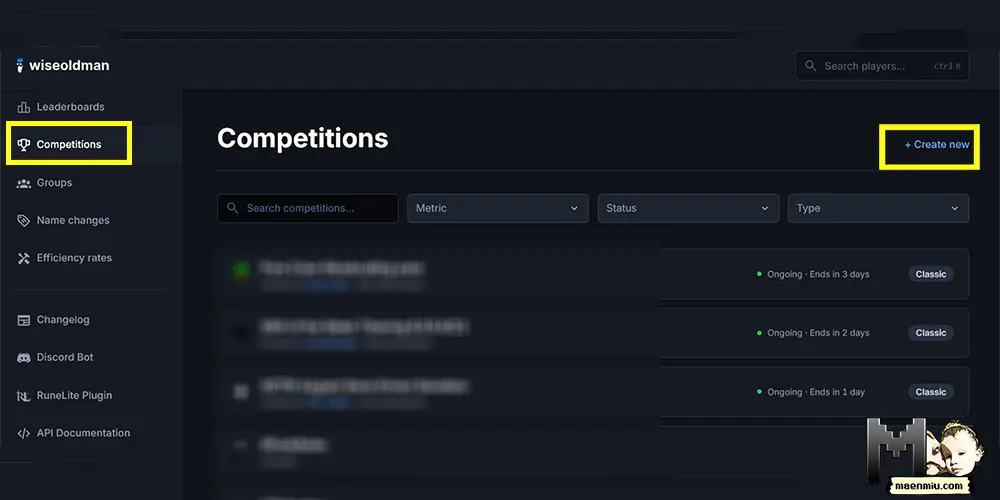
To start go to wiseoldman.net, click competitions and then hit the create new button.
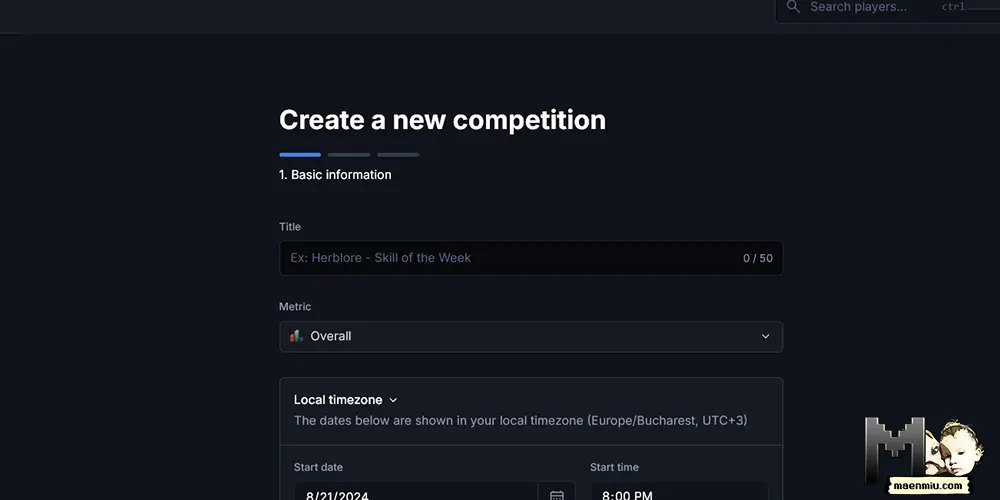
Fill in the title of the competition with everything that you want to include and pick a metric you want WOM to track (same as the BINGO tile you’re making this for).
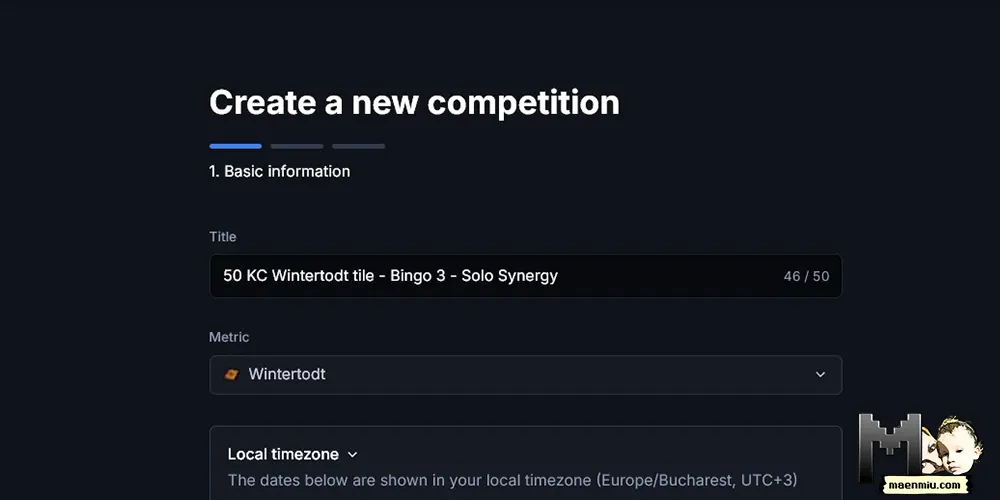
This is an example for our upcoming BINGO with the 50KC at Wintertodt tile. Mind that the dashes and any other punctuation won’t show in the actual competition title screen.
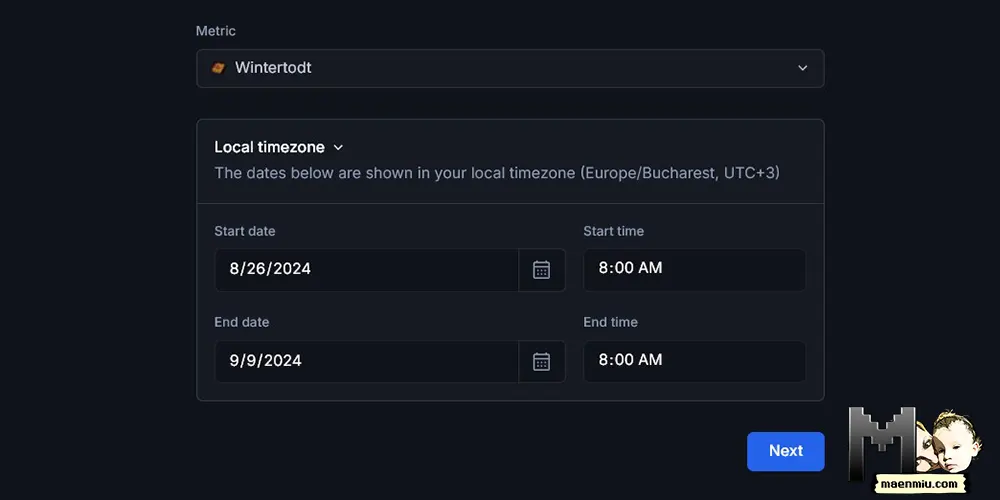
Pick the start and end date for the competition (you can modify later on if needed) and hit the “next” button.
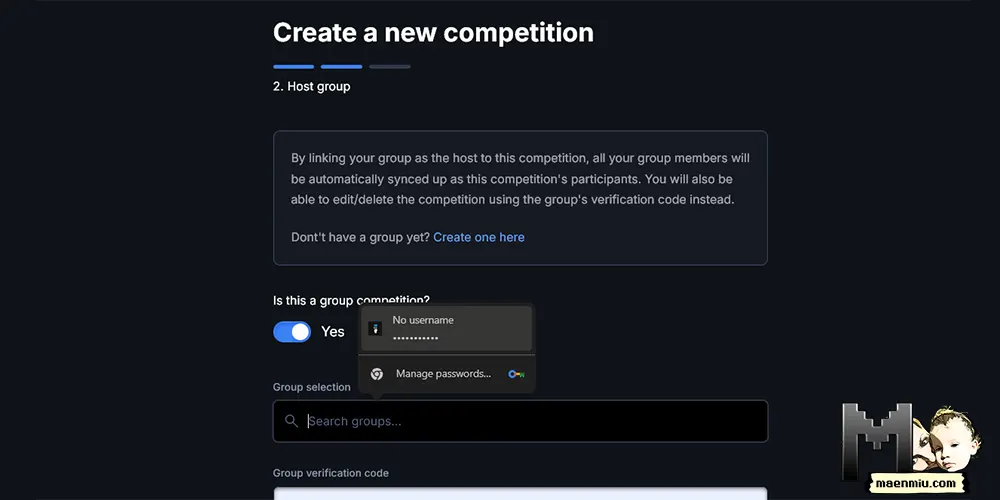
On the second page, check the group competition and search for your group (clan)
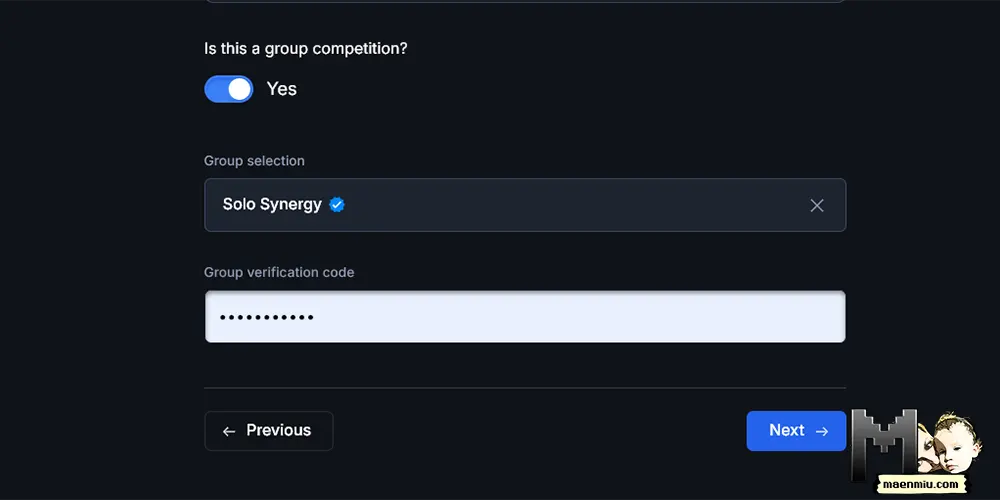
After inserting the name of the group you’ll need the verification code which you can get from the clan owners. Click “next”.
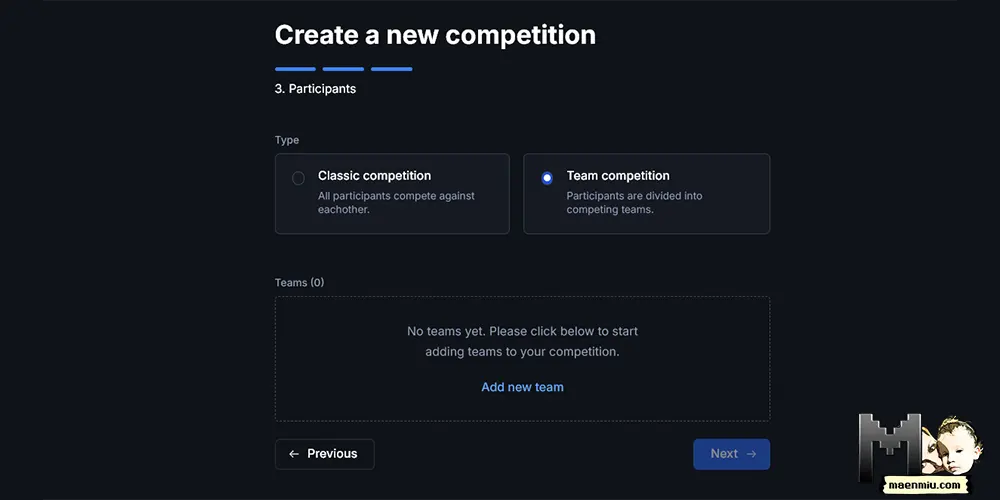
On the last page select the “team competition”, then click “add new team”.
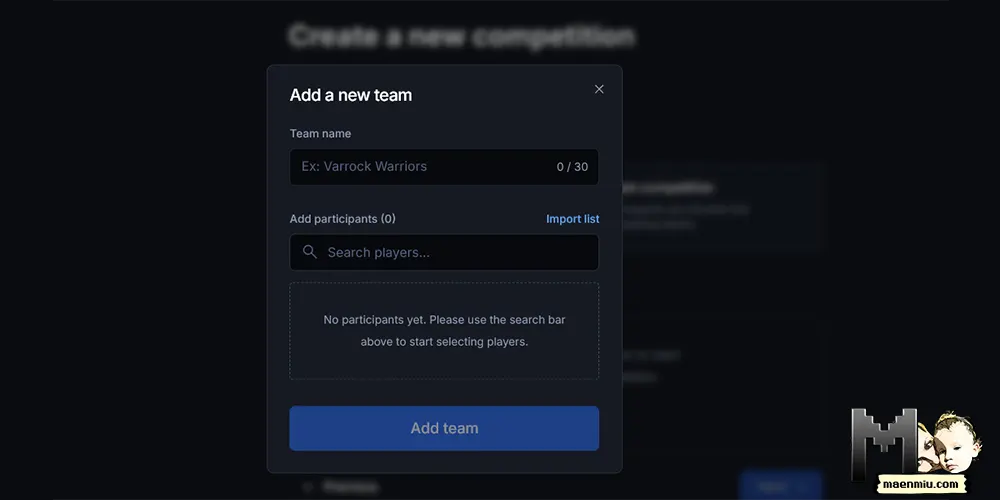
Here, you’ll have to manually fill in the name of the team, and then either copy paste or manually input the name of the players.
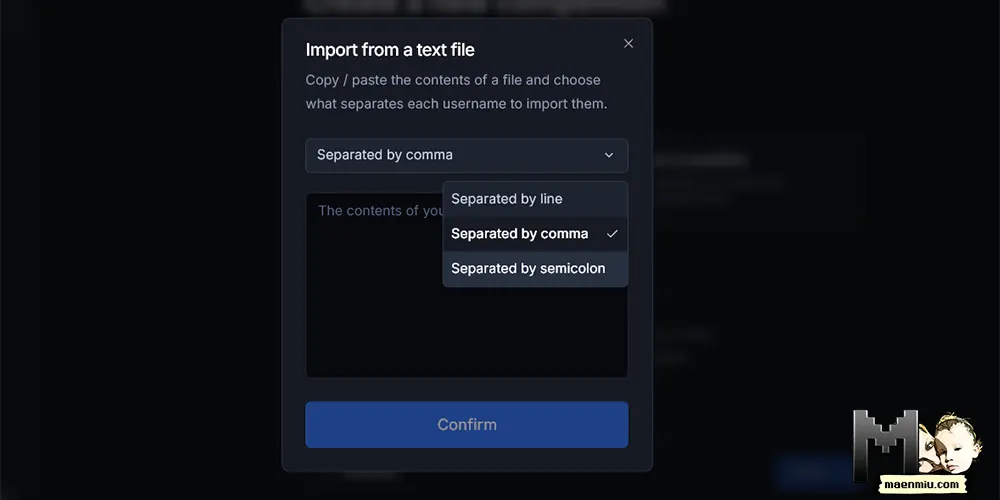
If you have many BINGO tiles that are KC or XP based, you might want to prepare a list for each team and copy paste. Make sure to separate the names with a comma, and select that option before you copy paste.
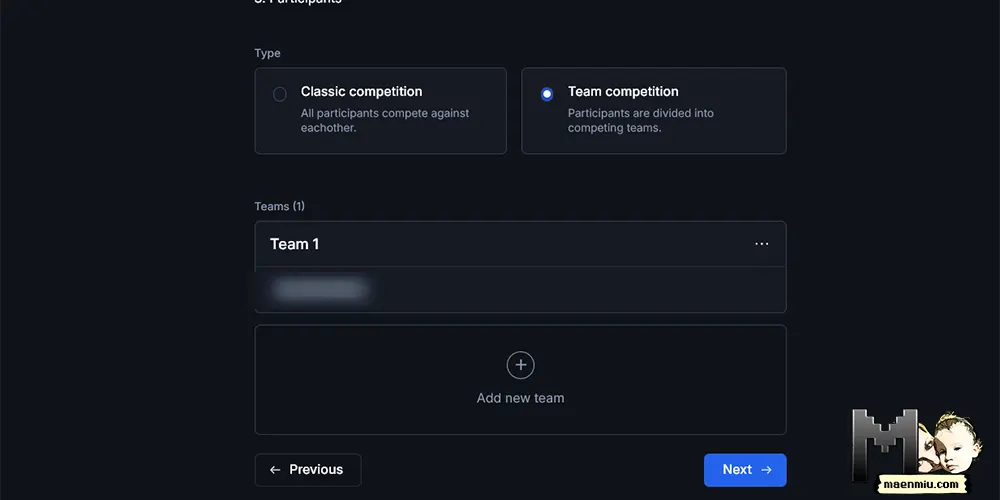
Add all the other teams the same way then hit next.
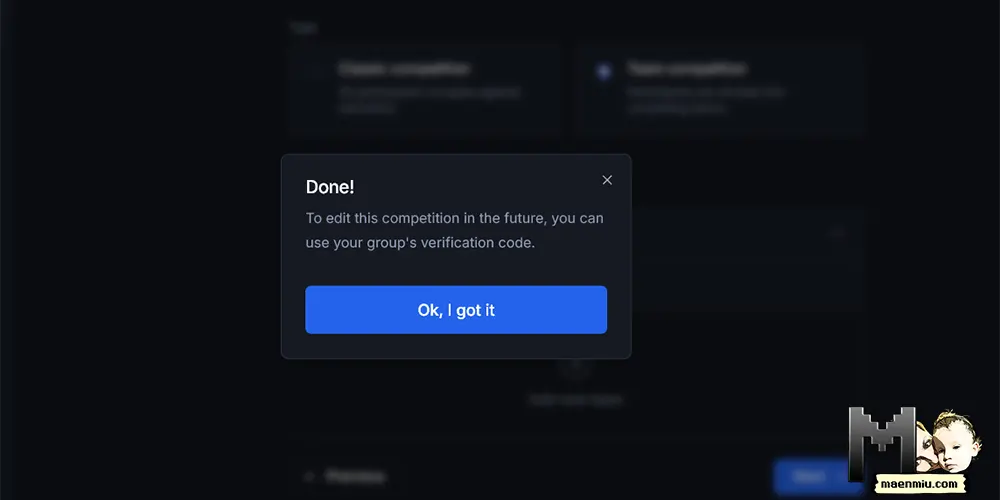
You’ll be prompted with this message and then you’ll be able to see the competition.
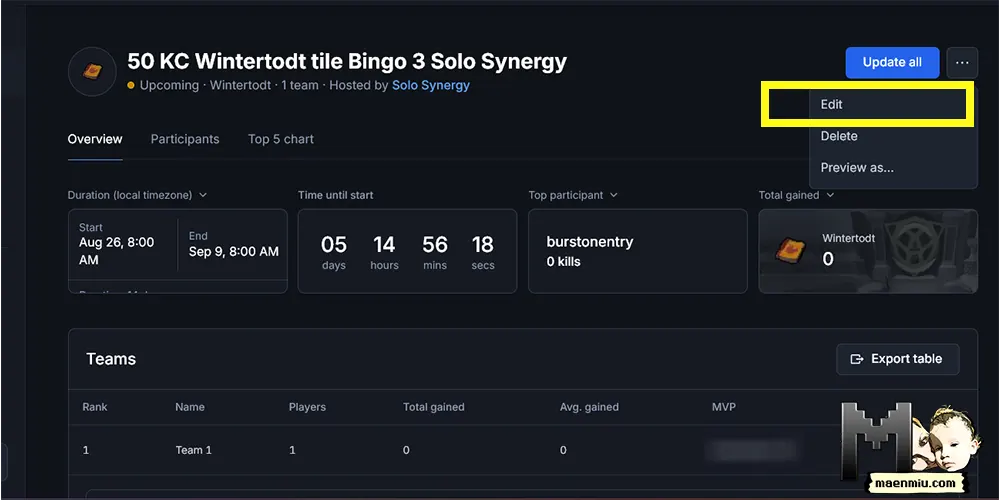
If you made a mistake or you need to substitute someone, search for your group, then go on the competition tab and find the right one. Once on the page, hit the edit button.
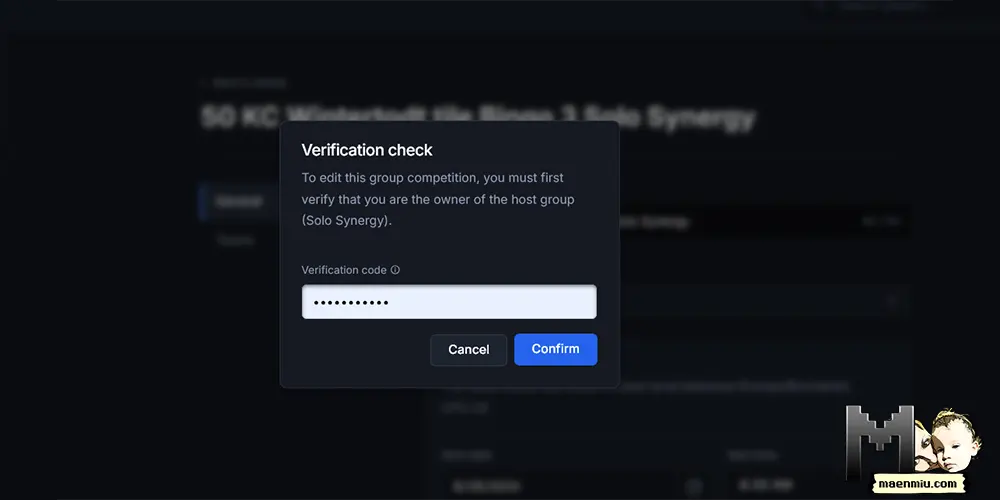
You’ll be asked for the verification code each time, so it’s better to get it right the first time, especially if you’re not using a password manager.
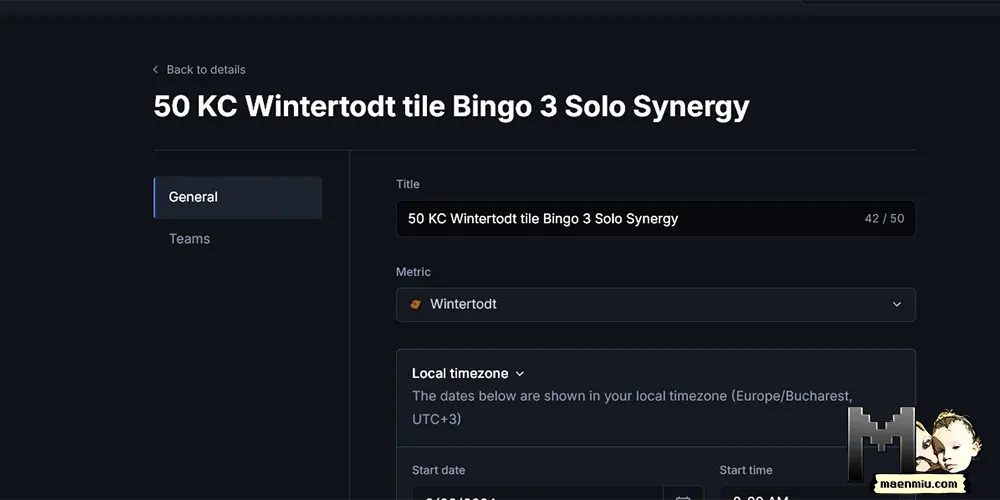
On the general tab you’ll be able to modify info such as the name of the competition, metric, and start and end date.
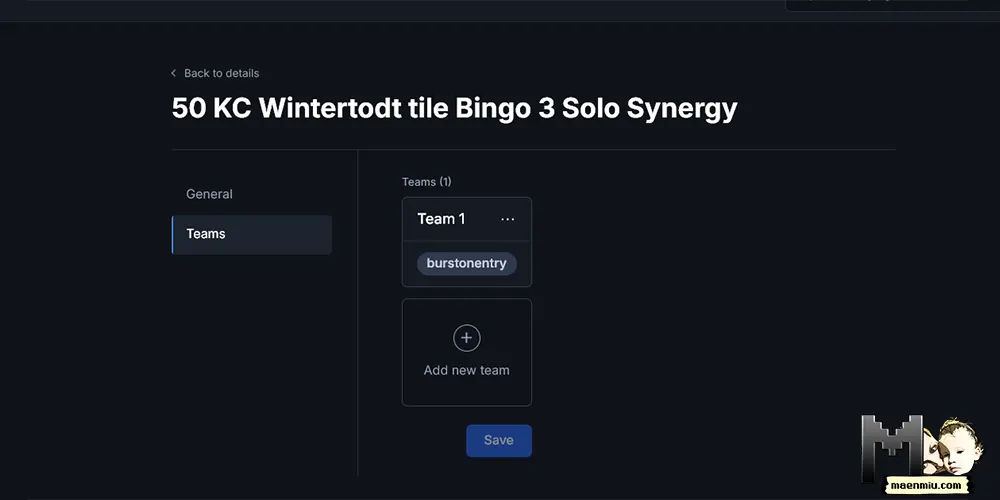
Navigate to the teams tab to add or remove team or change the teams’ composition.